Quick Start Guide
Table of contents
Installing Frame by Frame
Download the latest release of Frame by Frame and install it.
You can use the portable version or use the installer. Note: If you install it, the file extension .fbf will automatically be associated to Frame by Frame.
If you want to see Frame by Frame in action straight away, you can download the example recording and open it:
Prepare your game engine
- Download and install the plugin for Unity or Unreal Engine
- Add recording information
- Run the game/editor
Record with Frame by Frame
- Download and install the latest Frame by Frame release. Find the releases here.
Open the tool and check the connection button in the title Bar. If it’s green, you are connected and can record.

If it’s gray, click on it to connect:

Select what you want to record in the Recording Options.
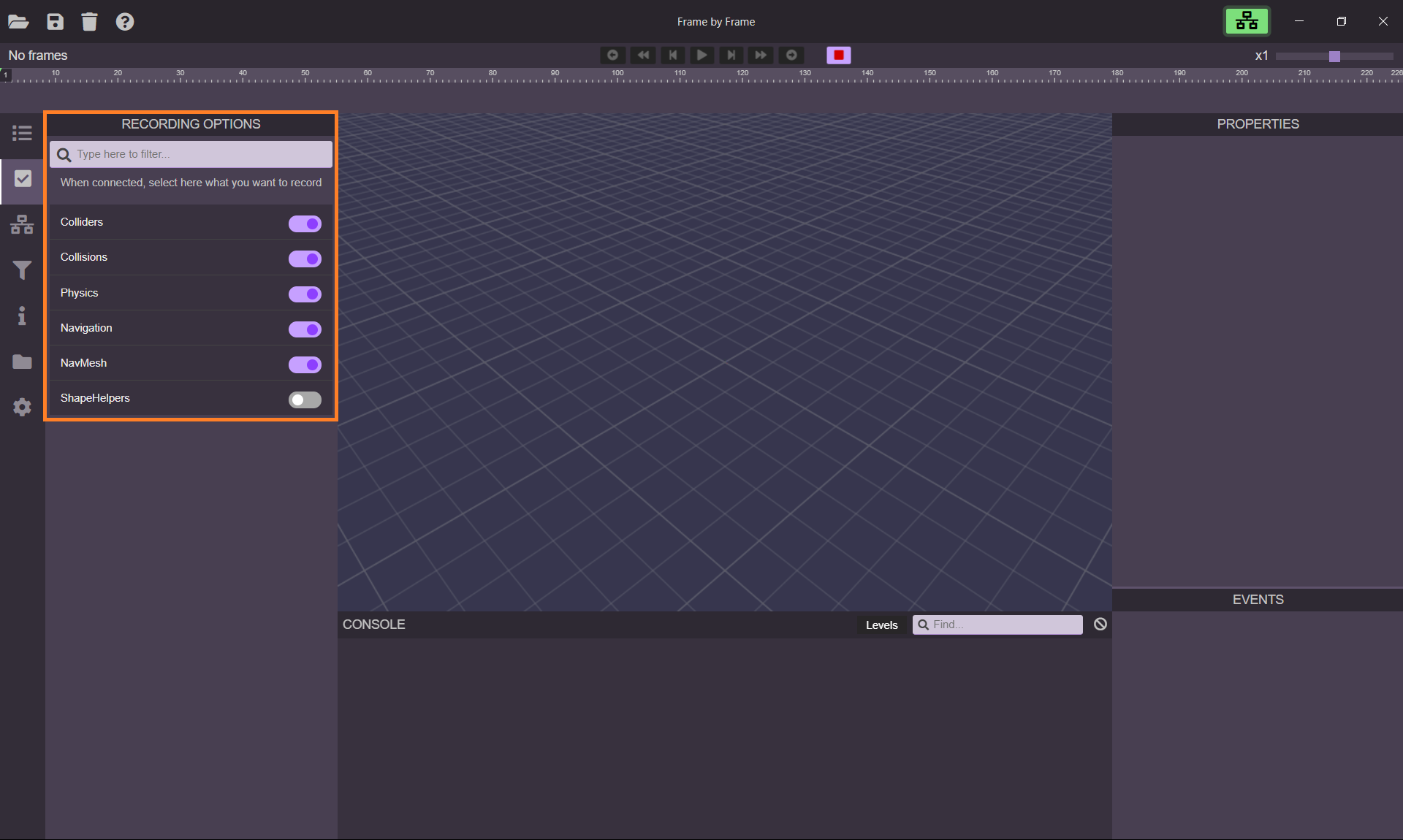
If everything worked, Frame by Frame should already be recording information from your game!
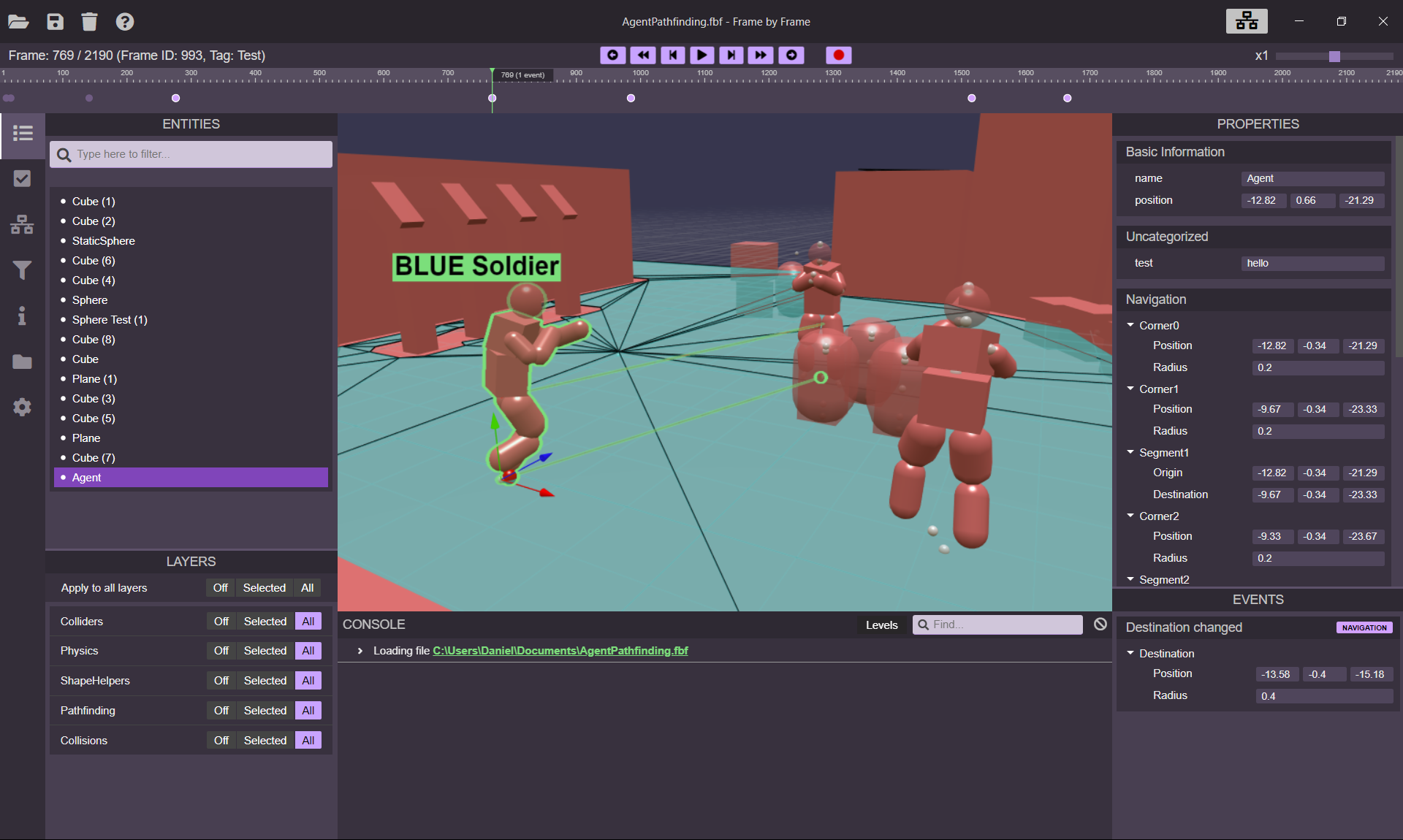
You can scrub through the Timeline to move back and forth in time.

Click on any entity on the left panel to select it. The entity data should appear immediatly on the right panel. There, you can see the properties and events of the selected entity.
To understand how to navigate through the recording in more detail and learn how to use Frame by Frame in depth, go to the User Interface section.